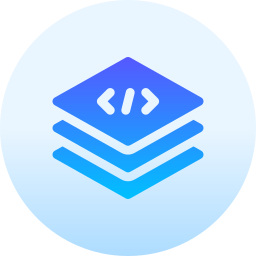Getting Started with Terraform: Managing Infrastructure as Code

MontaF - Sept. 13, 2024
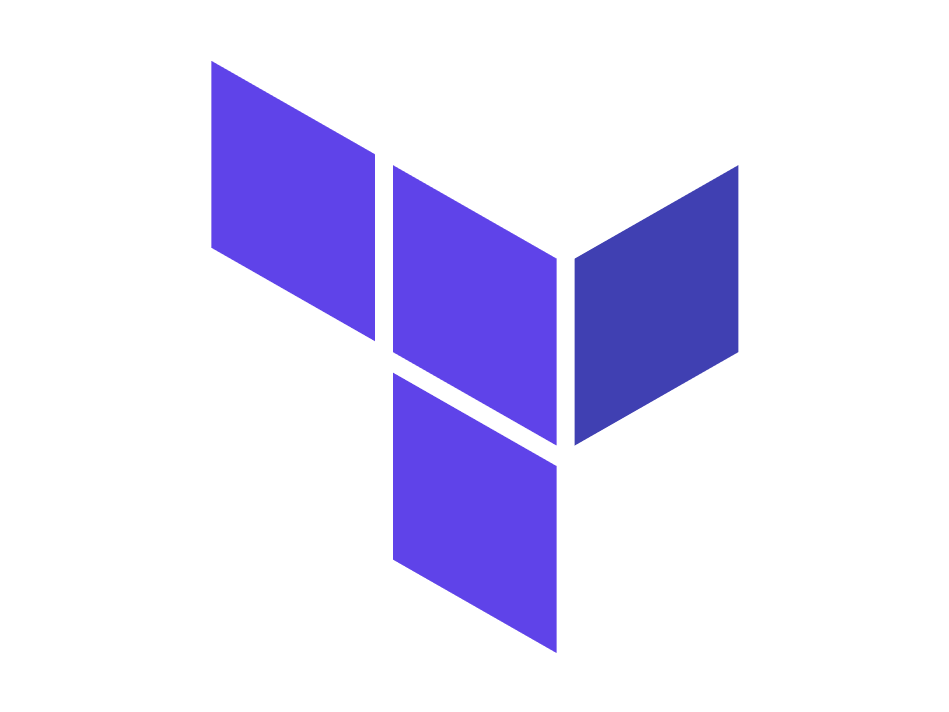
Terraform is an open-source tool developed by HashiCorp that enables you to define, provision, and manage infrastructure across multiple cloud providers (like AWS, Google Cloud, Azure, etc.) using a declarative configuration language called HCL (HashiCorp Configuration Language). This approach, commonly referred to as "Infrastructure as Code" (IaC), allows you to treat your infrastructure the same way you treat application code—versioning, sharing, and automating it.
In this tutorial, we’ll explore Terraform, how to use it to manage infrastructure, and demonstrate how to set up a simple cloud infrastructure. By the end, you’ll understand the fundamentals and know how to get started with your first Terraform project.
1. What is Terraform?
Terraform enables the automation of cloud infrastructure by describing it in configuration files that are versioned and treated as part of your codebase. You write infrastructure definitions using a declarative language, and Terraform will take care of provisioning and managing the infrastructure in the desired state.
Key Features of Terraform:
- Declarative Language: Define the infrastructure you want, and Terraform will manage the state for you.
- Multi-Cloud Support: Supports multiple cloud providers (AWS, GCP, Azure, etc.), as well as on-premises solutions.
- Infrastructure Versioning: Infrastructure changes are documented, trackable, and reversible.
- Resource Management: Terraform ensures that resources are efficiently created, updated, or deleted when required.
- State Management: Terraform stores information about your infrastructure's current state, allowing it to determine changes between your configuration and the actual infrastructure.
2. Installing Terraform
Before getting started with Terraform, you need to install it on your local machine.
Installation Steps
2.1.Install Terraform on macOS (via Homebrew):
brew install terraform
2.2.Install Terraform on Linux/Windows (using a pre-built binary):
wget https://releases.hashicorp.com/terraform/<version>/terraform_<version>_linux_amd64.zip
unzip terraform_<version>_linux_amd64.zip
sudo mv terraform /usr/local/bin/
2.3.Verify Terraform Installation:
terraform version
This command should print the installed Terraform version.
3. Understanding the Basics of Terraform
3.1 Terraform Configuration Files
Terraform configurations are written in files ending with .tf or .tf.json (if using JSON format). These files describe the infrastructure you want to manage.
Each configuration file may consist of:
- Providers: Cloud services (AWS, Azure, GCP, etc.) where Terraform will deploy resources.
- Resources: Actual components (VMs, networks, storage, etc.) Terraform creates and manages.
- Variables: Dynamic values that can be changed without hardcoding into the configuration.
- Outputs: Values that are returned after infrastructure provisioning, such as IP addresses or DNS names.
3.2 A Simple Terraform Configuration File
Here’s a minimal example of a Terraform configuration for launching an EC2 instance in AWS:
provider "aws" {
region = "us-west-2"
}
resource "aws_instance" "my_instance" {
ami = "ami-0c55b159cbfafe1f0"
instance_type = "t2.micro"
tags = {
Name = "MyInstance"
}
}
In this example:
- The
providerblock defines AWS as the cloud provider and specifies the region (us-west-2). - The
resourceblock creates an EC2 instance (aws_instance), setting properties like the Amazon Machine Image (AMI) ID and instance type.
3.3 The Terraform Workflow
Terraform follows a well-defined workflow:
- Write: Define your infrastructure as code using
.tffiles. - Init: Initialize the configuration and download the necessary provider plugins.
- Plan: Generate an execution plan that shows what actions Terraform will take to reach the desired state.
- Apply: Apply the changes to create or update infrastructure.
- Destroy: Tear down infrastructure when no longer needed.
4. Getting Started with Your First Terraform Project
Let’s walk through how to use Terraform to deploy resources on AWS, but the principles apply to any cloud provider.
Step 1: Setting Up Your Project Directory
1.Create a Directory for Your Project:
mkdir my-terraform-project
cd my-terraform-project
2.Create Your First Terraform File: Inside the directory, create a file called main.tf:
touch main.tf
Step 2: Configure Your AWS Provider
In your main.tf file, configure the AWS provider, which is required to interact with AWS resources. You’ll need to have AWS credentials set up.
provider "aws" {
region = "us-west-2"
}
The provider block configures the AWS provider and specifies the region (us-west-2). Make sure you have your AWS CLI configured with appropriate credentials by running:
aws configure
Step 3: Define an AWS EC2 Instance
Add an EC2 instance resource to your main.tf file:
resource "aws_instance" "example" {
ami = "ami-0c55b159cbfafe1f0" # Amazon Linux 2 AMI
instance_type = "t2.micro"
tags = {
Name = "TerraformInstance"
}
}
- The
resourceblock creates an EC2 instance (aws_instance) with the provided AMI and instance type. - The
tagsare used to name the instance.
Step 4: Initialize Terraform
Before Terraform can deploy resources, you need to initialize it. This step downloads the required provider plugins and prepares the environment:
terraform init
Step 5: Generate an Execution Plan
Before applying changes, Terraform allows you to preview what actions it will take. Use the plan command to see what resources will be created:
terraform plan
The output will list all the resources Terraform plans to create or modify.
Step 6: Apply the Changes
To create the infrastructure defined in your main.tf file, run the apply command:
terraform apply
Terraform will show you the changes it’s about to make, and you’ll be asked to confirm the operation by typing yes. Once confirmed, Terraform will start provisioning the infrastructure.
Step 7: View the Created Instance
After the apply process is completed, Terraform will output the instance’s public IP address and other details. You can verify the instance is running in your AWS console.
Step 8: Destroying Infrastructure
When you’re done testing, you can easily tear down all the resources created by Terraform using the destroy command:
terraform destroy
Terraform will prompt for confirmation, and then proceed to delete all resources defined in your configuration.
5. Using Variables and Outputs
5.1 Defining Variables
Variables allow you to parameterize your configuration, making it more flexible. Define variables in a separate variables.tf file:
variable "instance_type" {
description = "The type of EC2 instance to launch"
default = "t2.micro"
}
Then, reference this variable in the main.tf file:
resource "aws_instance" "example" {
ami = "ami-0c55b159cbfafe1f0"
instance_type = var.instance_type
}
Now, you can override the variable by passing a new value when applying:
terraform apply -var="instance_type=t2.small"
5.2 Defining Outputs
Outputs are used to display certain values after infrastructure is created, such as the public IP address of an instance. Add the following block to main.tf:
output "instance_ip" {
description = "The public IP address of the EC2 instance"
value = aws_instance.example.public_ip
}
After running terraform apply, Terraform will display the public IP of the created instance in the output.
6. Managing Terraform State
Terraform keeps track of the state of your infrastructure in a state file (terraform.tfstate).
This file is crucial because it helps Terraform know which resources have been created and allows it to perform operations like updates, scaling, and deletions efficiently.
Remote State:
By default, Terraform stores state locally in the project directory. However, in a team setting, it’s best to store the state remotely (e.g., in S3 or GCS) to allow team members to collaborate effectively. To configure remote state in S3, add the following block to your configuration:
terraform {
backend "s3" {
bucket = "my-terraform-state-bucket"
key = "state/terraform.tfstate"
region = "us-west-2"
}
}
This ensures that Terraform state is saved remotely in an S3 bucket.
7. Terraform Modules
Modules allow you to group related Terraform resources into reusable components.
For example, you might create a module for setting up a standard EC2 instance and re-use it across multiple projects.
Creating a Module:
Let’s say you have multiple environments (dev, staging, production) and want to reuse a common EC2 setup. You can extract that setup into a module:
7.1.Create a modules/ directory:
mkdir -p modules/ec2-instance
7.2.Move your EC2 configuration into a new file: Inside modules/ec2-instance/main.tf:
resource "aws_instance" "example" {
ami = var.ami
instance_type = var.instance_type
tags = {
Name = "TerraformInstance"
}
}
7.3.Define variables for the module: Inside modules/ec2-instance/variables.tf:
variable "ami" {}
variable "instance_type" {
default = "t2.micro"
}
7.4.Use the module in your root configuration: In your root main.tf:
module "ec2" {
source = "./modules/ec2-instance"
ami = "ami-0c55b159cbfafe1f0"
instance_type = "t2.small"
}
Now you can reuse the ec2-instance module across different environments or projects.
Conclusion
Terraform is a powerful tool for managing infrastructure as code. By defining infrastructure declaratively, you can version, automate, and manage complex cloud environments with ease. Terraform’s ability to support multiple cloud providers, along with its simple configuration language and modular architecture, makes it a popular choice for DevOps teams.
In this guide, we’ve covered the basics of Terraform, including:
- Installing and configuring Terraform.
- Writing and applying Terraform configurations.
- Using variables and outputs to make configurations more flexible.
- Managing infrastructure state.
- Reusing infrastructure components through modules.
With this knowledge, you should now be able to start managing your own cloud infrastructure efficiently with Terraform.
Happy coding!